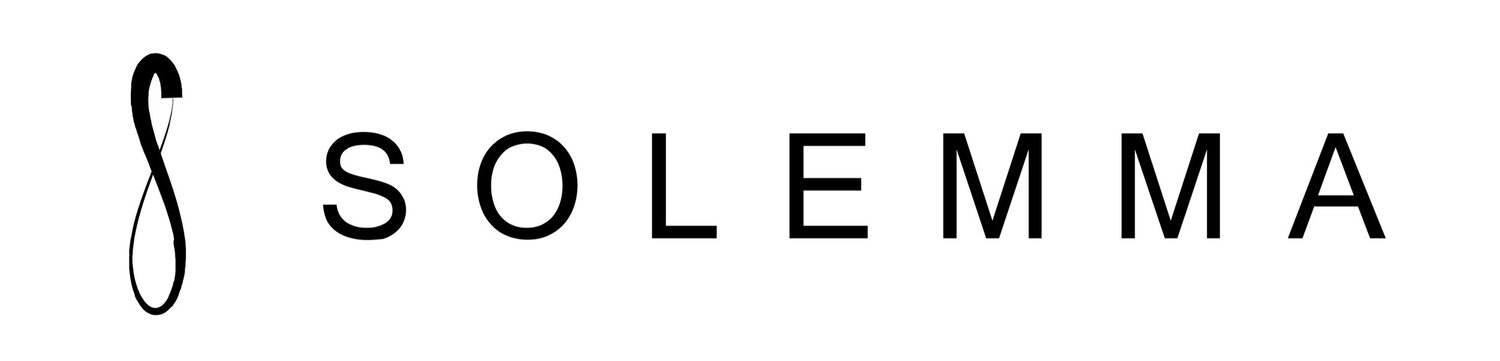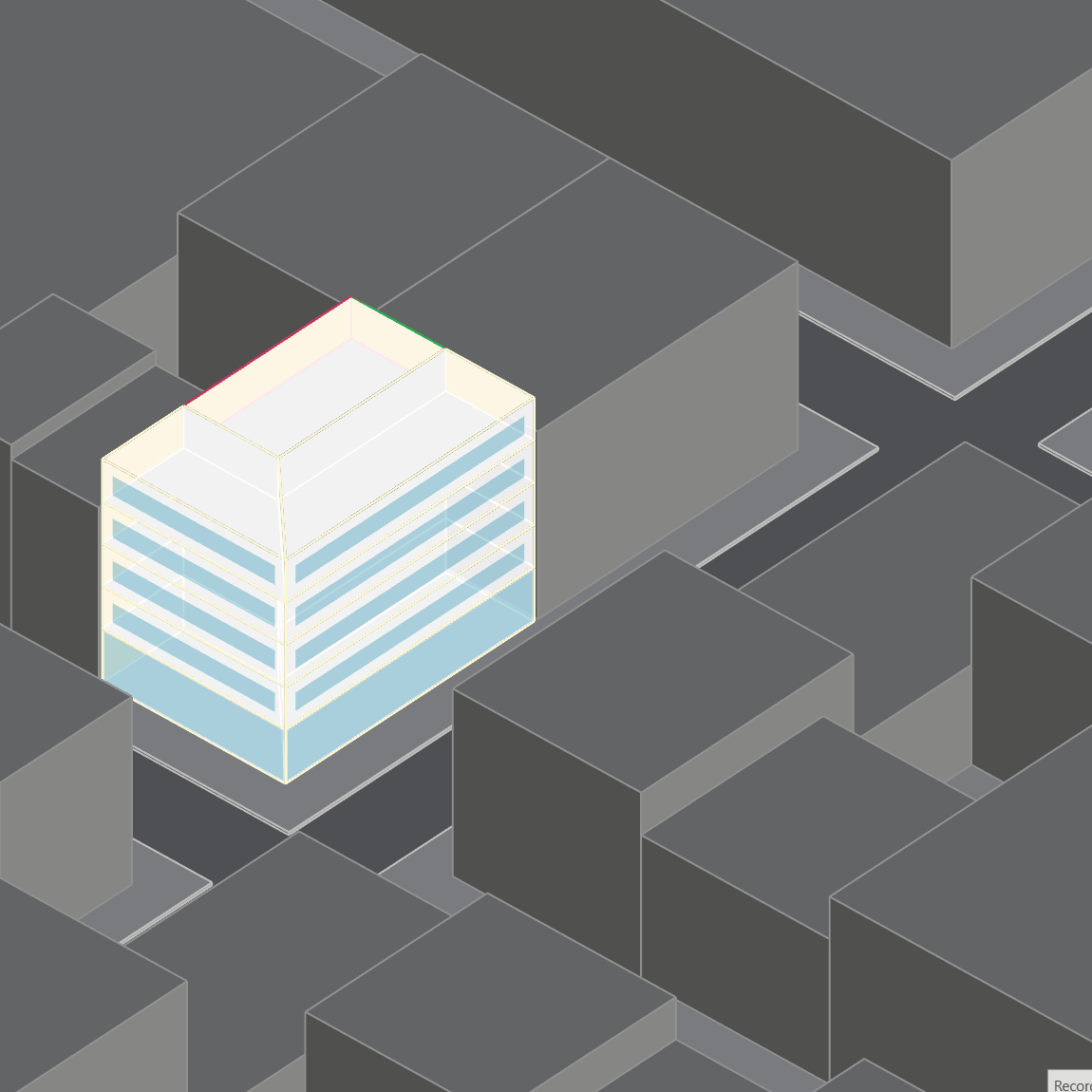Parametric Windows (and More) in ClimateStudio 2.0’s New Thermal Analysis
Parametric window generation for thermal models is now available inside Rhino as part of the new ClimateStudio 2.0 release candidate. Users can create and edit windows using a simple form, which provides parametric control over Window-to-Wall Ratios (WWR) by zone and orientation. Rapid energy modelling outside of Grasshopper has never been easier!
The new feature joins a host of improvements to ClimateStudio’s thermal analysis workflow. The tool makes it easy to build multi-zone thermal models with windows, adiabatic surfaces, ground surfaces, and shading using the EnergyPlus simulation engine. Users can access a massive library of predefined space-use and construction descriptions based on ASHRAE 90.1 2019 and the National Energy Code of Canada for Buildings 2020. ClimateStudio also includes an extended glazing library built using measurements from the International Glazing Database (IGDB).
The setup of a five-story New York office building with parametric windows is visualized below in three steps.
Step 1 – Select All Zones and Assign Office Space Use Type
Thermal zones are modeled as closed breps in Rhino and represent portions of a building that are conditioned to the same temperature, have the same programmatic use, and experience comparable loads from solar radiation. In Step 1, all the building’s zones have been selected and set to an “Office” space-use type (the default). The appropriate construction materials for the ASHRAE climate zone are automatically selected based on the climate file of the ClimateStudio project.
Step 2 – Update Bottom Floor to a Lobby with Large Windows
In Step 2, the bottom floor zone is selected and changed to a lobby space as defined by the ASHRAE 90.1-2019 standard. Predefined templates categorize buildings and zones into various space use types, each with specific occupancy characteristics and energy-efficiency requirements. The WWR is parametrically updated to 90% to create larger windows compared to the upper floors.
Step 3 – Edit South and East Windows
The upper floors are selected, leaving the first-floor lobby alone. Instead of a uniform WWR, the directional option is used. This allows setting the WWR per façade orientation. In this final step, south windows have been made larger, and east windows have been made smaller.
The incorporation of window parameterization into ClimateStudio’s Rhino interface streamlines the energy modeling process. Designers of all technical comfort levels – even the Grasshopper-phobic! – can now quickly test the energy implications of various design options from the beginning of the design process, when feedback is most impactful.
This feature can be accessed in the ClimateStudio version 2.0 release candidate. The installer is available for commercial and educational users with a license key. Prospective customers can request a trial key and pricing information here, and a representative from Solemma will reach out to you.
For help with ClimateStudio visit climatestudiodocs.com or contact support@solemma.com.